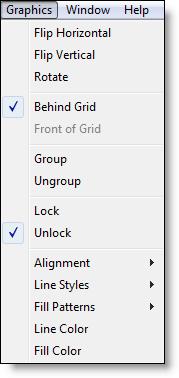
You are here: Building the Model: General Elements > Background Graphics > Background Graphics Editor > Graphics Menu
The Graphics Menu allows you to flip and rotate the selected graphic object(s) in the layout window. It also allows you to specify whether you want the graphic to be behind or in front of the grid. Additionally, it allows you to group selected graphic objects together into a single graphic. Finally, it provides the option to define line styles, fill patterns, line color, and fill color.
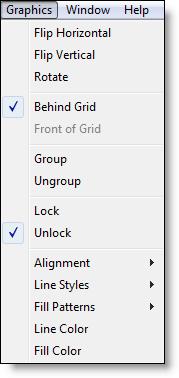
Flip Horizontal Horizontally flips the selected object(s).
Flip Vertical Vertically flips the selected object(s).
Rotate Rotates the selected object(s) 90 degrees clockwise. This does not apply for non-true-type fonts.
Behind Grid Moves the selected object in the layout window behind the grid. Once this is done, you must go to Behind Grid mode to edit the graphic.
Front of Grid Moves the selected object in the layout window in front of the grid. Once this is done, you must go to Front of Grid mode to edit the graphic.
Group Combines or groups several graphic objects into a single graphic so they may be sized and edited together.
Ungroup Ungroups several grouped graphic objects so they may be edited individually.
Lock Locks a graphic in place so that it can’t be moved. This is helpful for preventing accidental moving of a graphic that you wish to leave stationary.
Unlock Unlocks a locked graphic, allowing it to be moved on the layout.
Alignment When multiple objects are selected on the layout, they can be aligned side to side, top to top, etc.
Line Styles Allows the user to define the line style including transparent, dashed, line thickness, and optional arrowheads on either end of the line. If any objects are selected, the line styles of the selected objects are changed.
Fill Patterns Allows the user to define the fill pattern for solid objects including slant, grid, crosshatch, backward slant, horizontal, vertical, transparent, solid, vertical gradient, and horizontal gradient. If any objects are selected, the fill patterns of the selected objects are changed.
Line Color Allows the user to define the line color and create custom colors. If any objects are selected, the line color of the selected objects are changed.
Fill Color Allows the user to define the fill color and create custom colors for solid objects. If any objects are selected, the fill color of the selected objects are changed.
Please note
All functions in the Graphic menu of Background Graphics are nearly the same functions described in the Graphic Editor Graphic menu. Differences are noted below for moving a graphic behind the grid and in front of the grid. See Graphic Editor for more information on the functions above.
How to move a graphic behind the grid:
1. Select the graphic on the layout using the selector.
2. Select Behind Grid from the Graphics menu.
How to move a graphic in front of the grid:
1. Select the graphic on the layout using the selector.
2. Select Front of Grid from the Graphics menu.